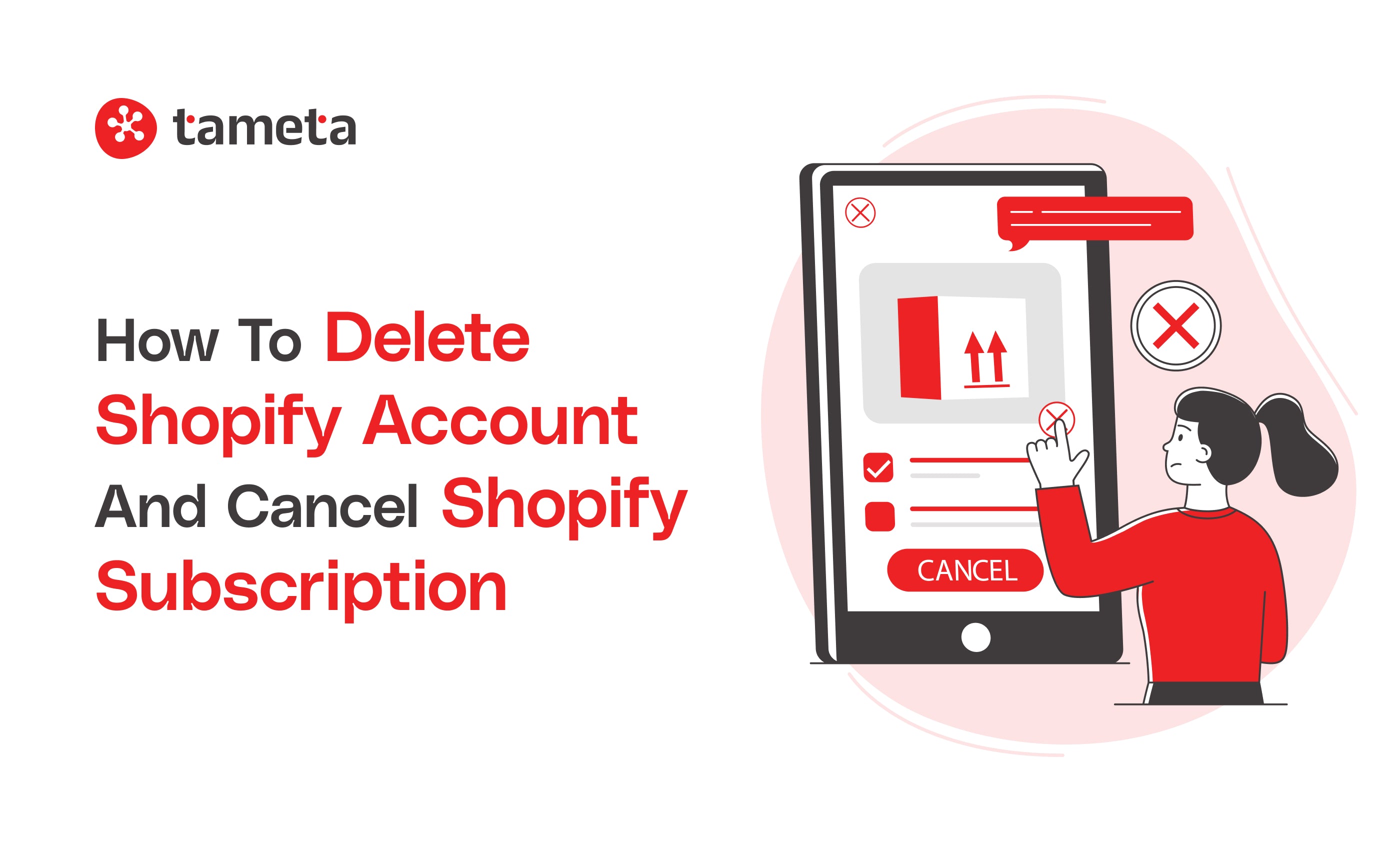If you're looking to delete a Shopify account or cancel a Shopify subscription, you've come to the right place. Whether you’re moving to a different platform, taking a break, or closing your online store for other reasons, canceling your Shopify subscription is a straightforward process when you follow the right steps. This guide will walk you through how to delete a Shopify account and ensure you don't miss anything important.
Why Delete a Shopify Account?
There are several reasons why you might want to delete your Shopify account:
- Switching platforms: Maybe you're moving to another e-commerce solution that suits your business needs better.
- Business closure: If you're shutting down your online store, you need to cancel your Shopify subscription to stop payments.
- Pause in operations: Sometimes, businesses take a temporary break, and deleting or pausing an account makes sense to avoid unnecessary costs.
If you use Shopify Payments, you must transfer all funds out of your account before deactivating.
Important Note Before You Cancel
Before you delete a Shopify account, remember that closing your store is permanent. You will lose access to your Shopify admin, customer data, and any website information. So, make sure you’ve backed up important data like:
Step-by-Step Guide: How to Delete a Shopify Account and Cancel Subscription
Step 1: Backup Your Data
Before taking any action, back up all important information from your Shopify store. You might want to keep records of:
You can export your data from the Shopify dashboard. Keeping a backup ensures you don't lose anything valuable when you proceed to delete a Shopify account.
Step 2: Close Your Shopify Store
Now, let’s get into the process of closing your store. Follow these simple steps to cancel a Shopify subscription:
Log into your Shopify account.
- Go to your Shopify admin dashboard.
Go to the Settings.
- Click on "Settings" in the lower-left corner of the screen.
Click on Plan.
- Find the “Plan” section to see details about your current Shopify subscription.
Click “Deactivate Store”.
- Scroll down to the “Store status” section and click on “Deactivate store.”
Choose a reason.
- Shopify will ask why you're deactivating your store. Choose the most relevant reason.
Confirm your choice.
- After selecting the reason, Shopify will ask you to confirm deactivation. Click the final confirmation button, and your store will be closed.
Step 3: Cancel Any Apps and Subscriptions
After you delete a Shopify account, don’t forget to cancel third-party apps that you may have installed. Many apps are billed separately from your Shopify subscription, so it's important to manually cancel them to avoid ongoing charges.
Step 4: Cancel Your Shopify Subscription
While deactivating your store will stop you from receiving bills, canceling your subscription ensures you're not charged any future fees.
You won’t be charged for any plans after the cancellation takes effect, but Shopify will still send you final bills for services you’ve used up to the point of cancellation.
Deactivating a Shopify store doesn’t automatically delete your data from Shopify’s servers. You need to reach out to Shopify support if you want to ensure complete deletion of your store’s data.
Pausing Instead of Deleting Your Account
If you’re unsure about permanently deleting your Shopify store, you can pause your subscription instead of completely canceling it. Shopify allows store owners to:
- Pause and build: Your store remains offline, but you can still access your admin panel.
- Pause and deactivate: This puts your store completely offline, and you stop paying full subscription fees.
Also, Read - Step-by-Step Guide to Convert Shopify Store to Mobile App In 2024
Working with a Shopify Development Partner
If you're planning to delete a Shopify account because you're moving to a different platform or making changes to your e-commerce setup, you might want to consider working with a Shopify Development Partner. A Shopify Development Partner can assist with:
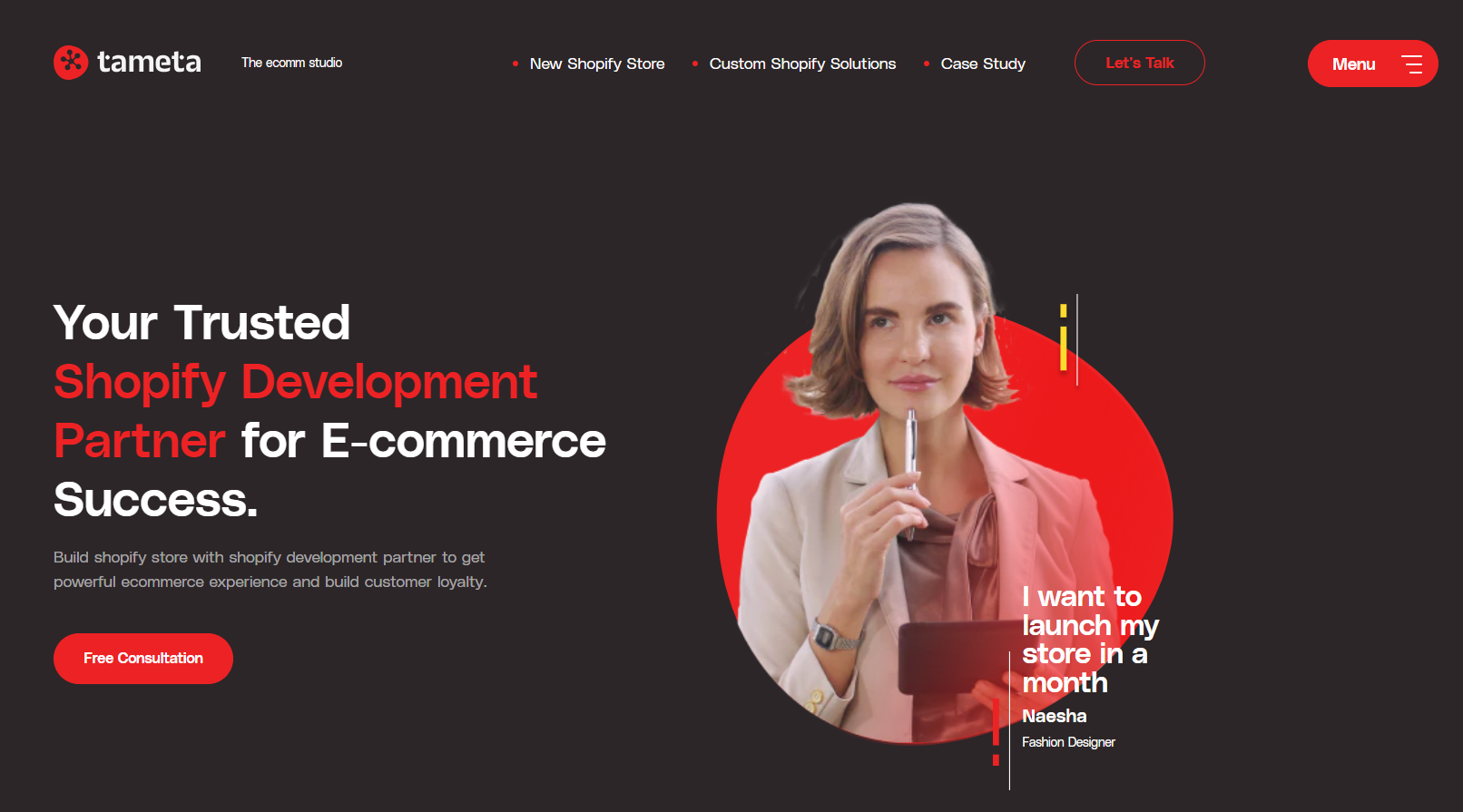
- Data migration: Moving all customer, product, and sales data to a new platform.
- Redesigning your store: If you plan to reopen a Shopify store in the future, a development partner can help you redesign and optimize it for better performance.
- Custom app development: If you're switching platforms but need custom features, a Shopify Development Partner can help develop apps to meet your needs.
"Working with a Shopify Development Partner can ease the process of closing and migrating your store while ensuring you don’t lose valuable data or customer connections."
FAQS
1. What happens when I delete my Shopify account?
- When you delete a Shopify account, your online store will be permanently closed. You will no longer have access to your Shopify admin, customer data, or sales history. Make sure to back up any important information before you cancel.
2. Can I reopen my Shopify store after I cancel the subscription?
- No, once you delete your Shopify account, it's permanently closed. However, if you pause your store instead, you can reactivate it later and keep your data.
3. Will I still be charged after I cancel my Shopify subscription?
- Once you cancel your Shopify subscription and close your store, you won't be charged for future payments. However, Shopify may bill you for any outstanding amounts before your store is deactivated.
4. Can I get a refund if I cancel my Shopify account early?
- Shopify generally does not offer refunds for unused time after you cancel your subscription. Be sure to cancel before the next billing cycle starts if you don’t want to be charged.
5. Do I need to cancel my apps separately after closing my Shopify store?
- Yes, even after you delete a Shopify account, third-party apps may continue to bill you. Make sure you cancel all apps from the Shopify app store before closing your store.
Conclusion
In conclusion, knowing how to delete a Shopify account and cancel a Shopify subscription can save you unnecessary charges and protect your data. Follow the steps outlined in this guide to make the process smooth, and don’t forget to cancel any third-party apps. If you're switching platforms, consider partnering with a Shopify Development Partner to ensure a seamless transition and to explore better options for your e-commerce business.
Ready to close your Shopify store or need help with custom solutions? Tameta Tech, a trusted Shopify Development Partner, is here to make the process easy. Whether you're migrating data or need expert support, we've got you covered. Let us simplify your Shopify journey contact us today!
By being mindful of your data, subscriptions, and plans, you can successfully close your Shopify store without issues.