Today, we're diving into the world of Shopify store setup in few steps. Shopify stands out as one of the most popular e-commerce platforms worldwide, trusted by millions of online businesses.
Its flexibility, customization options, and user-friendly interface make it a top choice for shops of all sizes.
Setting up a Shopify store might seem daunting at first, but with the right guidance and resources, you can create a professional-looking store that attracts customers and boosts sales.
In this blog, we'll walk you through simple, step-by-step instructions on how to build your own Shopify store in few steps. Get ready to discover the secrets to launching your business quickly and effortlessly!
Why Shopify Store for your Business?
Shopify is a super popular e-commerce platform used by millions of companies worldwide. It's so popular that experts predict over 4 million businesses will be using it for online sales by 2024.
Here's why people love it:
Easy to Use:
Shopify has a simple interface, so even if you're not a tech whiz, you can create a professional-looking online store with just a few clicks. Plus, there are lots of cool themes to choose from to make your store look just right.
Really Flexible:
Whether you're a big corporation or a small startup, Shopify has plans that fit your needs. You can start small and upgrade as your business grows – easy peasy!
Marketing Made Easy:
Shopify comes with built-in tools to help you market your store. From sending out emails to getting your store noticed on social media and search engines, Shopify has you covered. And if you want to add even more features, there are tons of apps you can plug into your store.
With Shopify, it's no wonder it's the go-to choice for businesses diving into online sales. As more companies hop on the e-commerce train, Shopify is here to stay and keep making waves in the world of online shopping.
Few steps for Shopify store setup
Start your online store journey by heading to the Shopify website and signing up for a free trial. With their easy-to-use platform and plenty of support, you'll have everything you need to build and launch your store in no time.
Here's step by step creating your Shopify store:
Step 1: Sign up Shopify account
With Shopify, starting an online store is easy. Just fill out the sign-up form with your company details to begin. You'll need to provide your email, set a password, and choose a unique store name.
Next, you can add some personal info if you want. It's optional but can help Shopify offer tailored help and advice for growing your business. If you're just looking around, you can skip this part.
You'll also need to enter your business address and contact details for shipping and other business needs. Once you've done that, you're all set to start customizing your online store.
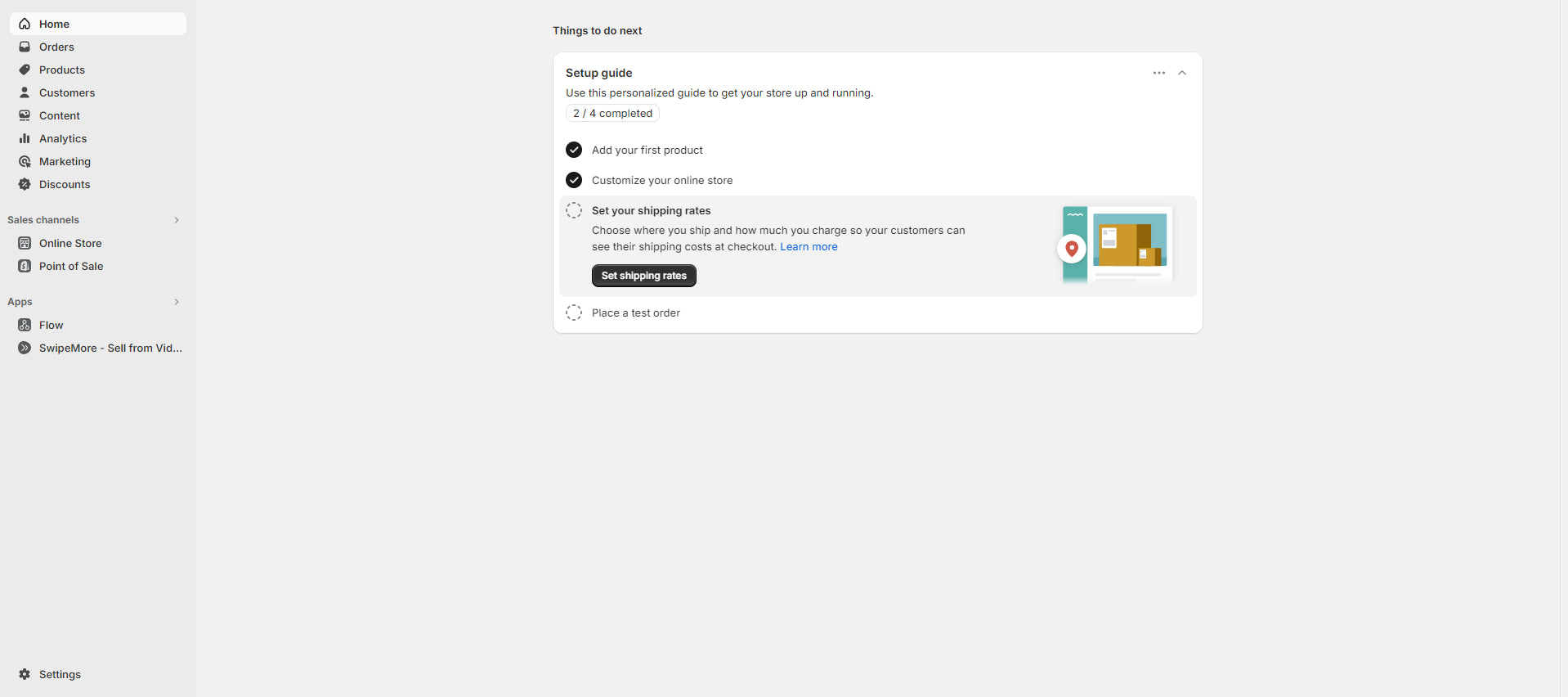
Step 2: Complete Shopify store
When you log into your Shopify store, you'll find a menu on the left side of the screen. This menu gives you access to all the tools and features you need, like orders, products, and customer information.
One important button to remember is "Settings," found in the bottom left corner. Clicking on this button opens up a bunch of options for customizing your store. You can change things like your store name, time zone, and currency preference to make your store unique to you.

Step 3: Choose the Shopify theme
There are over 100 templates available on Shopify. It will let you personalize the internet platform for your brand.
Shopify themes are pre-made layouts that specify how your online store will seem and feel overall. They have complete control over the design, navigation, color palette, font, and layout of your store as it appears to customers
Free themes are available in Shopify's theme store. from a variety of styles, including Supply, Brooklyn, Boundless, Venture, Minimal, and Simple.
This provides an idea of how entrepreneurs would like their customers to see their online store. A specific layout demonstrates the kind of goods the company sells.
1) Go to "Themes" from the "Online Store" section, then select "Visit Theme Store."

2) To find the perfect theme for your Shopify store, just pick the one you like and click "Try Theme" to see how it looks. Then, if it's the right fit, apply it to your store with ease.

Step 4: Create Products
Find items to sell or add products you already have from your business. You can manage your inventory by importing and exporting it here. Set the prices for your products too.
Need ideas for what to sell? Click on the "Find products" tab. Many Shopify businesses sell accessory products like phone cases, jewelry, watches, sunglasses, and clothing. Starting with these smaller items can help you attract potential customers and build your platform and brand loyalty over time.
Navigate to the "Products" section in your Shopify Dashboard and click on "Add Product."

You can fill in information about your product like its name, category, description, inventory, vendor, and attributes such as material, color, and size.

After entering all the necessary details, ensure that the product status is set to "Active" and then hit "Save" to make it visible to your customers.
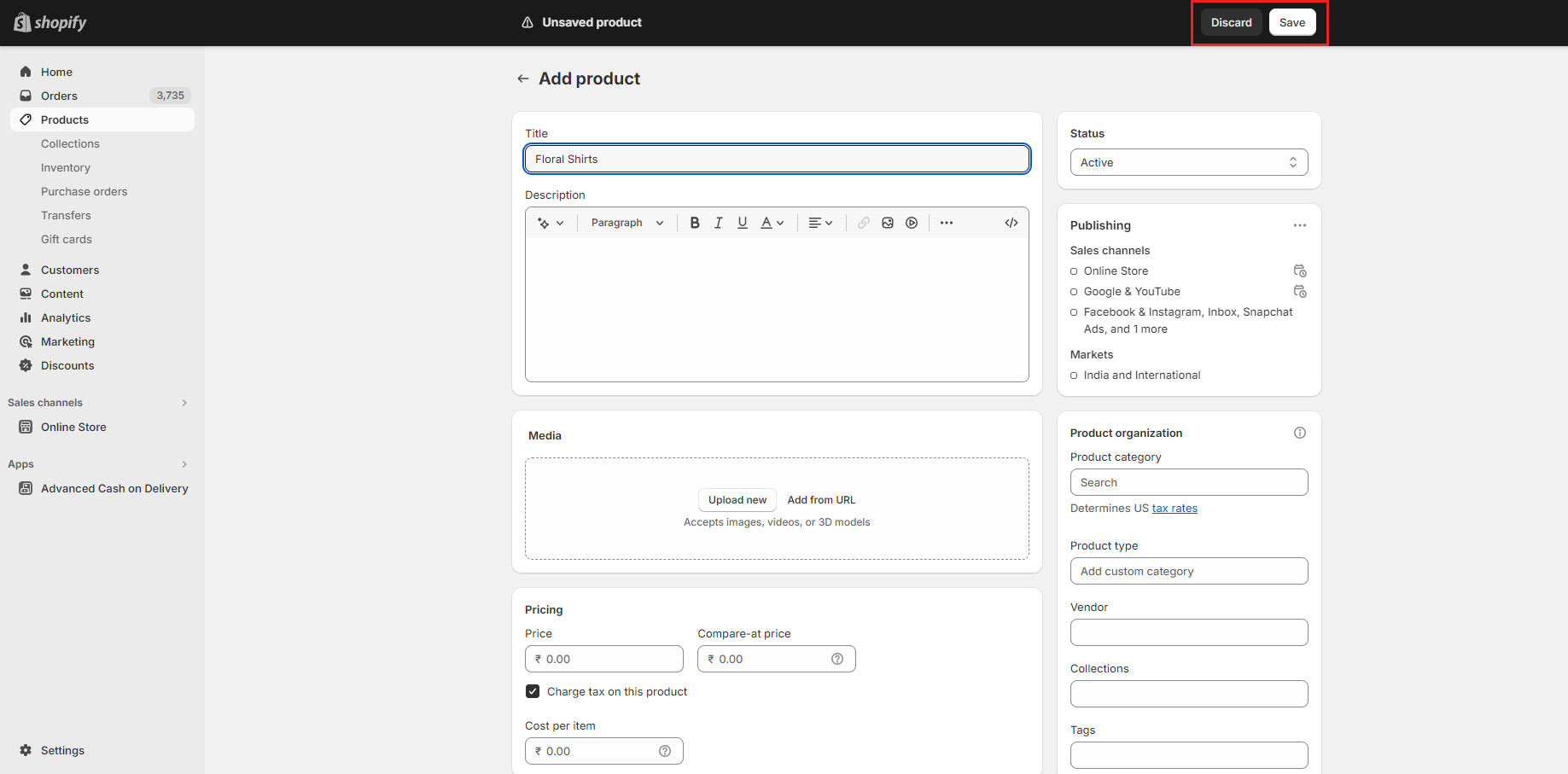
Step 5: Install Shopify apps
Third-party software applications, also known as Shopify apps, work alongside the Shopify platform to give you more tools and features.
In the Shopify App Store, there are tons of apps available for different needs like creating pages, marketing, managing finances, keeping track of inventory, handling shipping, and much more.
These apps can help you make more money, make your customers happier, and make your business run smoother and allow you to customize your online store to fit your specific needs and goals, which can help your business become more efficient and profitable.

Step 6: Setup payment method
To make sales on your Shopify store, you need a payment gateway. To finish setting up your account, head to the "settings" area of your payment provider. There, you'll need to fill in all the required information, like which cards you accept, any fees for transactions, and a brief description for your statements.

Step 7: Add Store domain name
When you start setting up your store on Shopify, you'll likely get a default domain like "your-store-name.myshopify.com." But if you want a more unique web address, like "yourstorename.com," you should explore getting a custom domain.
Here's how to connect your Shopify store to a domain you already own:
Go to "Settings" on your Shopify dashboard.

Scroll down to find the "Domains" section. You'll see options to buy a new domain or connect an existing one. Click on "Connect existing domain."
Enter your current domain name and click "next."

That's it! Your Shopify store will now be linked to your custom domain.
Step 8: Live Shopify store
After you've double-checked all the last details of your Shopify store. Then your store is all set to go live!
Conclusion
Setting up your Shopify store doesn't need to be overwhelming, especially when you have the right guidance and tools. With the easy steps in this guide, you can quickly create a professional online store that shows off your products and attracts shoppers.
Here at Tameta Tech, we know how important it is to have a strong online presence. That's why we specialize in setting up and customizing Shopify stores. With our help, you can confidently dive into the world of online selling and make the most of your Shopify store.










